How Do I Relaunch The 'URL Launcher' On A Samsung Tizen Screen
Tags: samsung tizen channel ID url launcherDescription
Issue: My Samsung Tizen Player(s) are not performing a Health Check from the Players page or the Dashboard.
Offline Players from the Players page:
Offline Players from the Dashboard page:
Resolution
1) Press the Home button on the remote and select 'EngagePHD URL Launcher':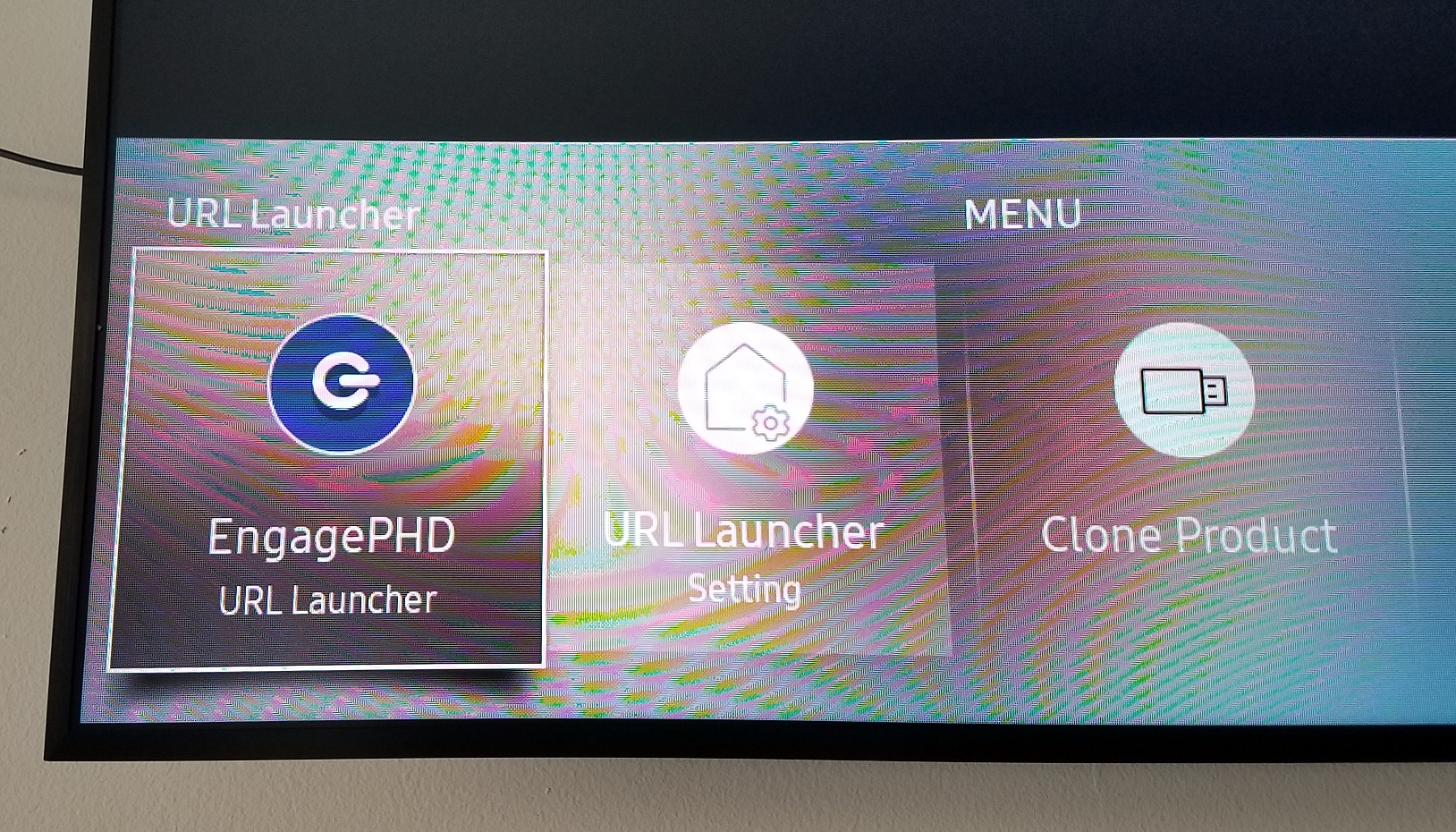
2) If the player does not perform a health check after a few seconds, press the 'Info' button on the remote 4 times
3) When the EngagePHD Channel ID screen comes up, press the 'Enter' button on the remote. If the player is connecting to the internet, it should perform a health check from the Players page in the software (green icon with current date and time):
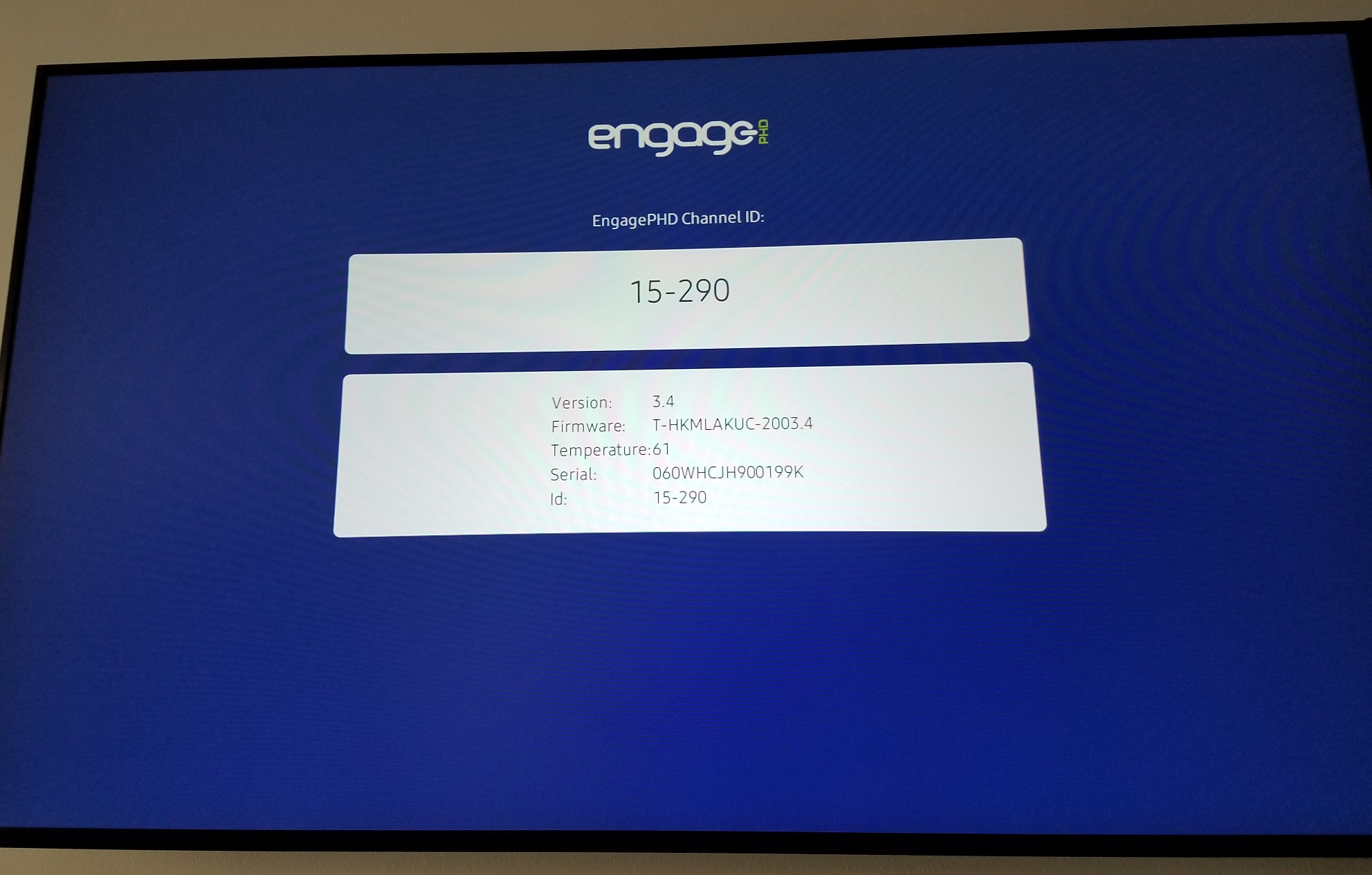
4) If the Channel ID is correct and player still doesn't perform a health check after relaunching the Channel ID, it's possible that the screen is not connected to the internet. Is the network cable plugged into the screen?
5) Press the Home button on the remote and select 'Network Status':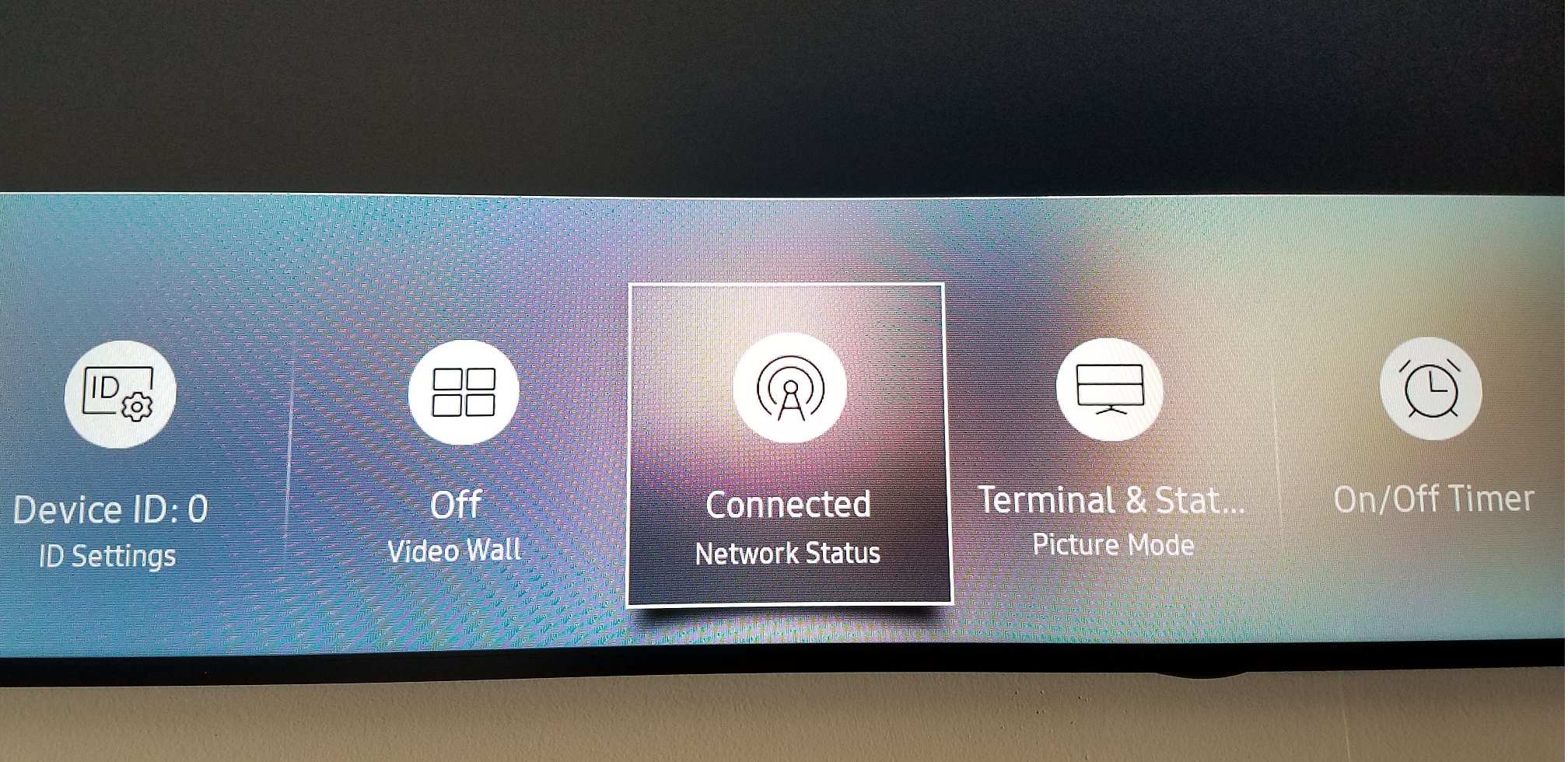
A network check will be performed. If the network check is successful and you are connected to the network.
Go back to the Home screen and select the 'EngagePHD URL Launcher'.
If the network check is unsuccessful and you are not connected to the network or connected to the network but not the internet, please contact your local IT team or service provider to help troubleshoot the connection further.
Related Topics:
Common Troubleshooting: Samsung Tizen
Samsung PMT (Tizen) Factory Reset Steps
