Location Based Playlists
Tags: Location Based Playlist LocationsDescription
Location Based Playlist allow you to use a single Layout for multiple Players. ‘Locations’ are used to define specific locations, which are then used in the Playlists you create and assigned to each Player.
Resolution
CREATE LOCATIONS
First, go to ‘Locations’ from the Home page and create as many locations that are needed. This could be per 'Site' or per ‘Group' depending on how granular this needs to be. Locations text can always be edited:
CREATE PLAYLISTS
1) Build Your Playlists. In this example we have 3: “Corporate”, “Local 1”, “Local 2”.
2) For Playlists that need to be associate with a specific location, click on the 'Playlist Details' tab and set the 'Location' appropriately:
3) On the Player Record you also need to set the Location Record so that screen knows which Playlist to Play. From the Home page, click on ‘Players’. From the list, click on the player to open the Player Record. Select the Location for his player:
4) Finally, in the Layout, add your playlist zone by click on the ‘Add Playlist’ icon. Then define the playlist as a location playlist by setting the drop down as highlighted below:
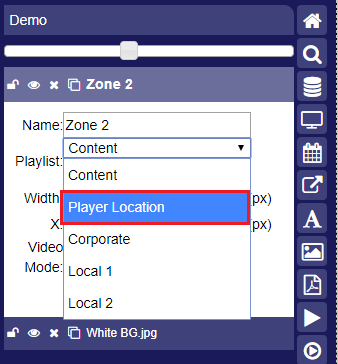
5) You can now schedule this single Layout to multiple locations and all Players will know which playlist to play based on the location restrictions you define.
