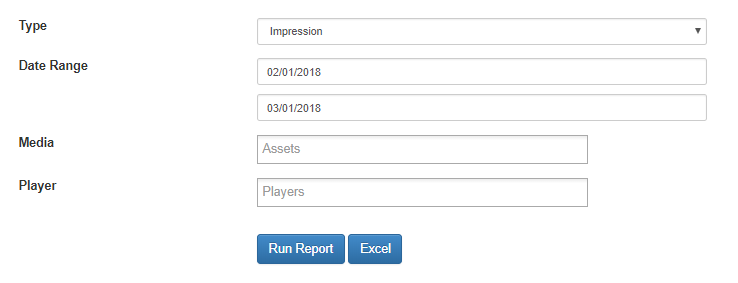Impression Reports
Tags: impression reportsDescription
Impression Reports give you a history of asset playback. This can be done as a full report, or on a a asset by asset basis. You can also sort the report on a player by player basis.
Please note: Impression Reporting must be turned on by an EngagePHD representative to start pulling reports. Please reach out to helpdesk@engagephd.com to request that Impression Reports are turned on for your network.
Resolution
1) From the Home page, click on 'Reports' at the top of the page:

2) From the Type drop-down menu, select 'Impression'.
3) Select a date range.
4) Select an asset from the 'Media' field, or leave this blank to run a report on all assets.
5) Select a Player if you would like to see the report specific to playback on a certain player, otherwise leave this blank.
6) Click 'Run Report' to show results in your browser. The 'Excel' button will download the report to your computer as an Excel file.