Creating Advertising Boards: A Step-By-Step Guide
Tags: advertising playlists ads layouts schedule contentDescription
Creating full screen advertising signage is simple with EngagePHD. It’s important that your content is formatted correctly before it is uploaded to the software in order to display correctly. Our first section will cover file types and formats. When using video files, MP4 encoded as H.264 is the video format that is supported by the EngagePHD software. Below, we will cover using a free application called HandBreak video encoder to optimize your video files.
Resolution
Section 1: File Types & Formats
When uploading content to EngagePHD, please note that uploading content files greater than 1920x1080 or 1080x1920 may affect quality or performance on your 'Player(s).
We recommend image and video files have a maximum resolution of 1920x1080 or 1080x1920 for best playback on media players.
Supported Image File Types:
-JPEG
-PNG
-GIF
-BMP
Supported Font Files:
TTF
Supported Video File Types:
-MP4 - We recommend encoding files to MP4 format for best playback. We recommend downloading the HandBrake Open Source Video Transcoder to encode your videos to MP4 before uploading to the software.
Below is a link to download HandBreak and instructions on setting up and using the application.
HandBreak Install:
When creating and adding your own videos to the EngagePHD software, we recommend encoding your video files to MP4 format for optimal playback on your players.
We recommend downloading the HandBrake Open Source Video Transcoder version 0.9.9.1
1) Click on the 'Video' tab and apply the following settings:
- Video Codec should be set to H.264 (x264)
- Framerate needs to be 30fps or less. 29.97 is the standard setting used by our design team. Above 30fps will not be supported:
ge
2) Next, click on the 'Tools' menu and select 'Options':
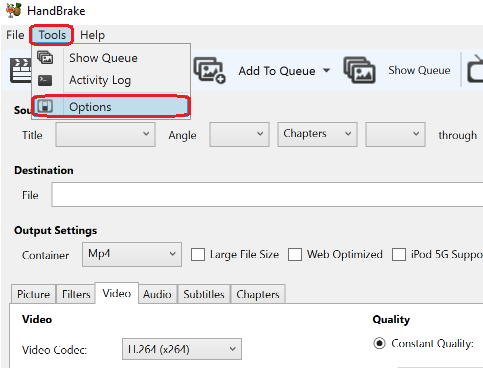
3) Click on 'Output Files' and ensure that “Always Use MP4” is selected:
4) Drag your file into the empty space in the bottom portion of the HandBreak window.
5) Click on the 'Browse' button for from the Destination options.
6) Choose where you will be saving your new file and give you file a name (the name can be the same as the source file, but we suggest that you indicate somewhere in the name that this is a new file. For example: New File_encoded.mp4)
7) Click on the 'Start' button to begin the encoding process:
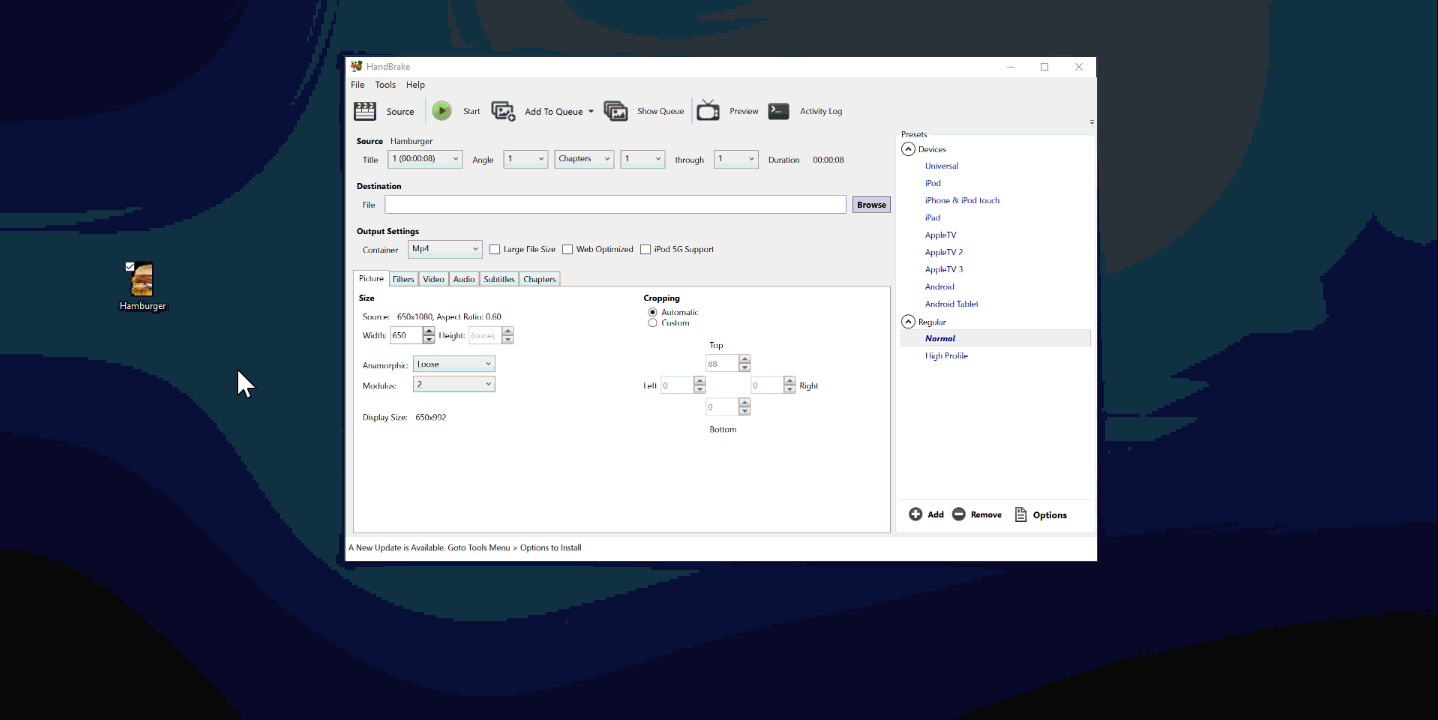
Section 2: Understanding the Asset Library
Section 3: Creating Playlists
Section 4: Using Playlists in a Layout
Section 5: Scheduling Content
Recommended Resources:
- Understanding the Home Page
- Understanding the Asset Library
- Understanding Playlists
- How Do I Add/Remove Content From A Playlist
- How Do I Get An Image On My Screen (Scheduling A Playlist)
- Best Practices for Asset File Sizes and Formats
- Using Correct Video Format / Encoding Video Files to MP4
- Understanding Players
- Proof of Play - Confirming Content Through Screenshots
