Scheduling Layouts
Tags: schedule layouts contentDescription
There are two ways of scheduling your layouts. You can schedule a layout to a Player directly from the layout, or you can use the Schedule module from the Home page.
Resolution
SCHEDULING FROM A LAYOUT
1) From the layout control panel, click on the 'Schedule' icon:
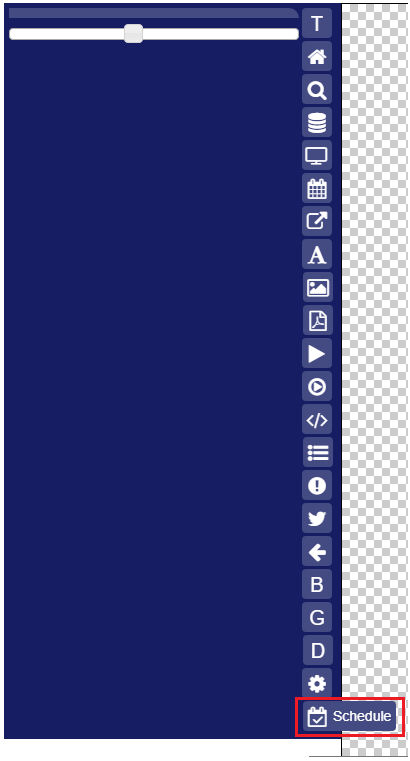
2) Pick out the Layout you want to Schedule and click 'Select'.
3) Pick out the Groups or individual Player(s) you want to Schedule the Theme to and click 'Next'
4) Select 'Schedule Now' or 'Select Date/Time' if you want to Schedule this Playlist to playback at any time in the future. Click 'Save'.
5) Create the schedule of when you would like content to start playing and when you would like content to end. Content to show on end allows you to select the action the player(s) should take when the schedule hits the End Date and Time.
- Default Theme - The content will change back to the Default Theme that you set from the Player Record. Please see: How Do I Create a Default Theme.
- Theme - The content will change back to a Theme that you assign (you must first create your Theme).
- Playlist - The content will change back to a Playlist that you assign (you must first create the playlist).
- Layout - The content will change back to a Layout that you assign (you must first create the layout).
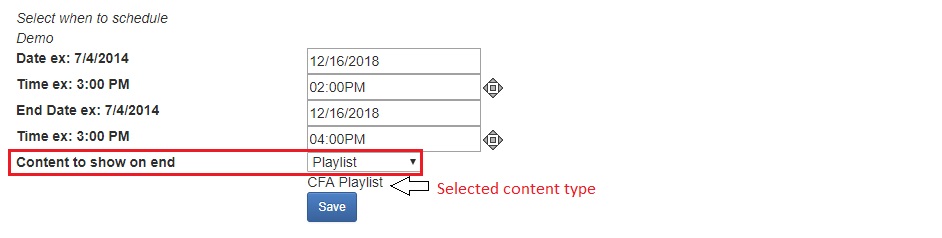
SCHEDULING FROM THE HOME PAGE
1) From the Home page, click on the 'Schedule' icon:


.
2) Pick out the Layout you want to Schedule and click 'Select'.
3) Pick out the Player(s) you want to Schedule the Layout to and click 'Next'
.
4) Select 'Schedule Now' or 'Select Date/Time' if you want to Schedule this Playlist to playback at any time in the future. Click 'Save'.
5) Create the schedule of when you would like content to start playing and when you would like content to end. Content to show on end allows you to select the action the player(s) should take when the schedule hits the End Date and Time.
- Default Theme - The content will change back to the Default Theme that you set from the Player Record. Please see: How Do I Create a Default Theme.
- Theme - The content will change back to a Theme that you assign (you must first create your Theme).
- Playlist - The content will change back to a Playlist that you assign (you must first create the playlist).
- Layout - The content will change back to a Layout that you assign (you must first create the layout).
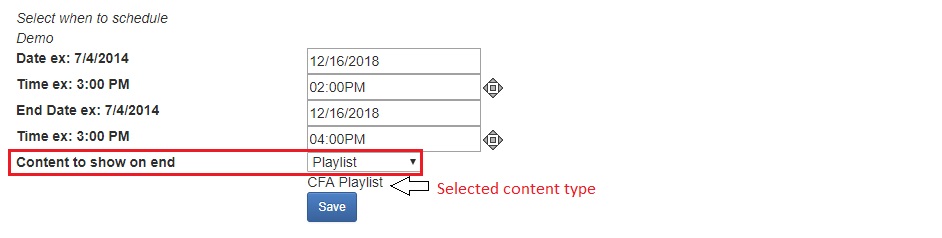
Related Topics:
How Do I Get An Image On My Screen (Scheduling A Playlist)
